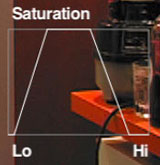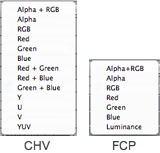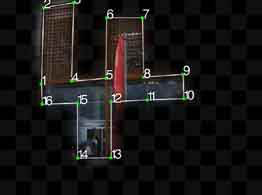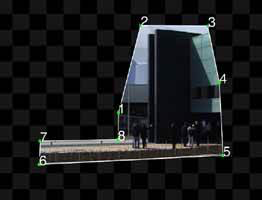The Enhanced Essentials-collection
|
40 enhanced standard video filters
The Enhanced Essentials-collection contains 40 of Final Cut Pro's most valuable every-day video filter plugins that were completely redeveloped and greatly enhanced in quality, render speed and functionality.
|
|
|
|
Blur: Channel
Blur: MotionBlur: ZoomColor Corrector: Desaturate Highs/LowsBorder: BevelChannel: Color InvertImage: Brightness and Contrast (Bezier)
Image: Gamma Correction
Image: SepiaStyle: EmbossDistort: Bumpmap with ImageDistort: CylinderDistort: Displace PointDistort: Pond Ripple
Distort: WaveMatte: Matte Choker (Alpha-Channel)
Matte: Mask ShapePerspective: Curl
Key: Spill Suppressor |
Blur: Gaussian
Blur: RadialColor Corrector: RGB Balance
Border: BasicChannel: Color OffsetChannel: Channel Offset
Channel: Color Balance
Image: SaturationStyle: Diffuse
Distort: Bumpmap Point
Distort: Displace with ImageDistort: FisheyeDistort: RippleMatte: 4 pt, 8 pt, 12 pt and 16 pt Garbage Matte
Matte: Extract
Perspective: Basic 3D
Perspective: Mirror |